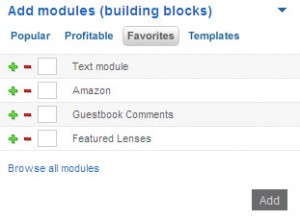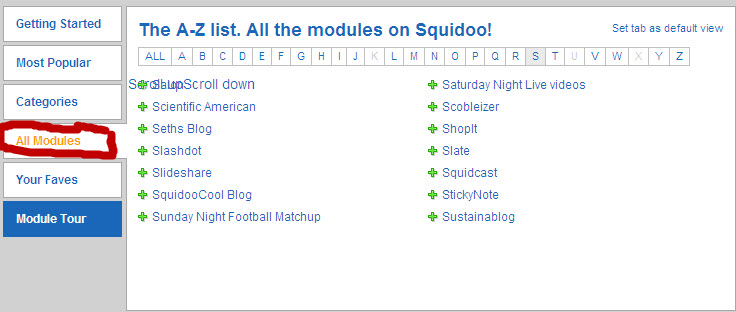Squidoo provides so many options for small business marketing that it is important to have a design plan in place before you start building Squidoo lenses. When designing your Squidoo lenses you also need to keep in mind the benefits provided by the Squidoo platform.
Setting up Your Squidoo Lens
When you first create a Squidoo lens you need to specify:
- lens description (what the lens is about)
- the lens name (which will form part of the URL: e.g. http://www.squidoo.com/improve-personal-productivity)
- the topic area for your lens (choose from the drop-down list)
- the content rating (choose from drop-down list, e.g. ‘G-rated’)
- the tags (keywords) for your lens (list with comma separating each tag)
- some ‘quickpick’ modules (these can be deleted or added to with ease once your lens is set up).
Your lens description can be changed at any time. However, your Squidoo lens name (URL) is fixed. It is important to do some keyword research before creating a lens so that you can incorporate your target keyword in the lens title and name (URL) and also include other related keywords in your list of tags.
Principles for Squidoo lens design
As mentioned in my discussion of the benefits of Squidoo, one of the key appeals of the Squidoo platform is the easy-to-use lens/webpage builder. Squidoo provides numerous modules for you to draw on so it is important to be clear about your design principles from the outset.
I have previously identified 7 key principles for lens design which I will summarize here:
- Determine the purpose for your Squidoo lens (What are you trying to achieve?)
- Create a concept plan (How can you best present your information to achieve your purpose?)
- Create a lens design to implement your concept (Which modules will you need to best present your concept?)
- Expand your keyword research to include search terms that are related to the primary keyword for your Squidoo lens
- Produce original content to add to your lens (What information [in what format] will you add to your Squidoo lens?)
- Locate images or photos (Will you use a paid service or a free source such as Pixabay)
- Review, refine, link & promote (How will you improve and promote your Squidoo lens?).
Adding modules for your Squidoo lens design
When you are in edit mode for your Squidoo lens, you will be able to see the ‘Add Module” option in the top area of the right-hand column of your lens. You will see an image like the one below that gives you the option of choosing from the modules that are ‘popular’, ‘profitable’ or ‘favourites’ ;
The ones displayed above are ‘favorites’ as I have clicked on that menu option. To have access to the full set of modules, you can click on the “Browse all modules’ link at the bottom of the “Add Module” area. This will give you an alphabetical listing of all modules as displayed below:
In the image above, you can see displayed all the modules that begin with the letter ‘S”, as I clicked on that letter in the alphabetical listing at the top.
If you click on “categories’ in the left-hand menu, you will see groupings of modules under headings such as ‘writing’, ‘selling stuff’, ‘news and feeds’ and ‘widgets’. Click around and find out what modules are listed under these categories. You can then use the + button to add one or more of the modules to your lens design.
Some key Squidoo design tips
The “text’ module is a core Squidoo module as you can use it to add text, images and any html (such as hyperlinks or bulleted lists). Some key resources if you want to add HTML are:
You should add a guestbook module if you want to encourage visitors to leave comments and thus build up web traffic to your site. This module includes settings to control who can comment and whether or not you want to moderate comments before Squidoo publishes them.
Squidoo, through its modular design of lenses (websites), gives you a very wide range of options for your small business marketing but you need to keep the design principles in mind when developing your lenses.