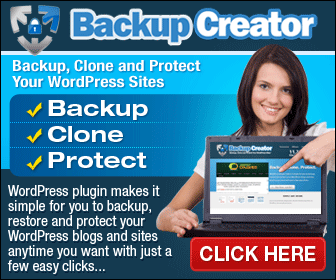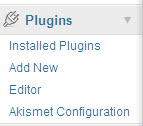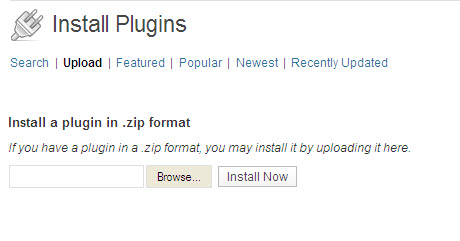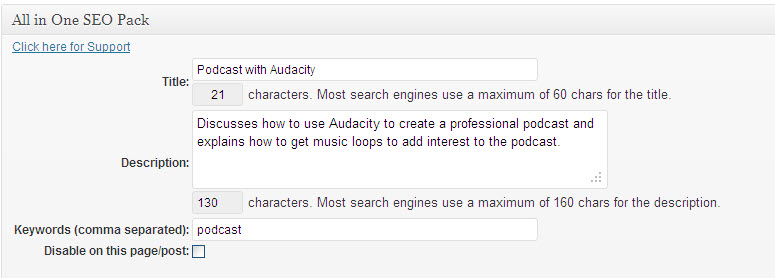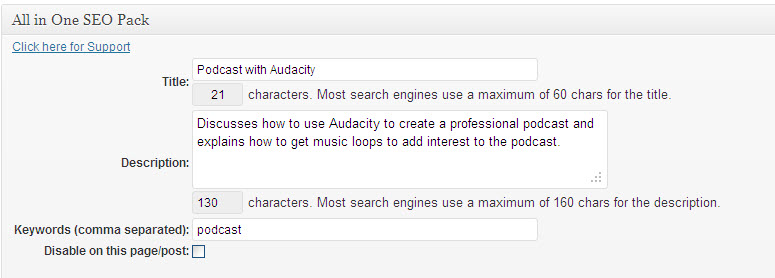The WordPress Backup Creator takes the pain and anxiety out of three important tasks – backup, clone and transfer your WordPress blog.
If you have ever tried to backup your WordPress blog or transfer it to another web host, you will appreciate the angst involved and the complexity of the task, particularly if you want your widgets and plugins copied or transferred at the same time.
I’ve tried several WordPress backup programs but they were either too complex or unreliable. In one case, I was issued with an update (to fix a bug) almost weekly … and this did not inspire confidence.
Recently I purchased the WordPress Backup Creator and found not only was it reliable but very simple to use, with very clear written and video instructions. The beauty of it was that it took so few steps and these were very easy to execute (I don’t know about you, but I lose patience if the steps are too unclear or too complex).
I had wanted to transfer my personal productivity membership site because the original hosting was way too expensive. This productivity membership site is based on WordPress. It is fairly complex because not only does it incorporate membership details, payment options, sales page and optin page but also 50 plus lessons (blog posts) and audios.
I am delighted to report that, using the WordPress Backup Creator, I was able to transfer my whole Productivity membership site without loss of data, plugins, posts or widgets. I was truly astounded at how easy and efficient it was (and I am one very relieved person). The Backup Creator enabled me to save more than $20 per month hosting fees.
As a result of this success, I have been able to reduce the price for anyone who wants to access my personal productivity membership site. The price has been reduced from $19.95 per month to $9.95, one-off payment.
Just purchasing and using the WordPress Backup program has improved my productivity no end.
Just think of all the work that you have put into your WordPress blogs and imagine what would happen if you lost your blog (and the associated comments). This WordPress plugin is so ridiculously cheap when you think of all that pain and anxiety you can save by just using the plugin to protect your WordPress sites.
If you are into cloning WordPress sites, then this is the tool to make that task so easy and profitable.
I certainly have no hesitation in recommending the WordPress Backup Creator: