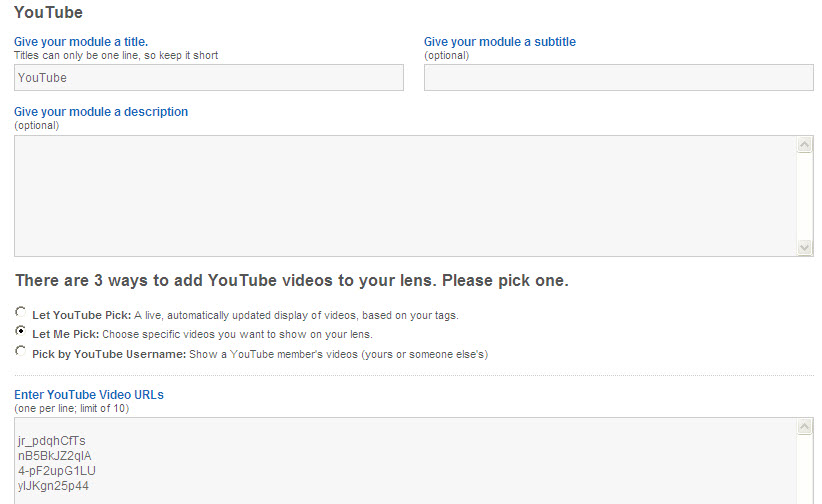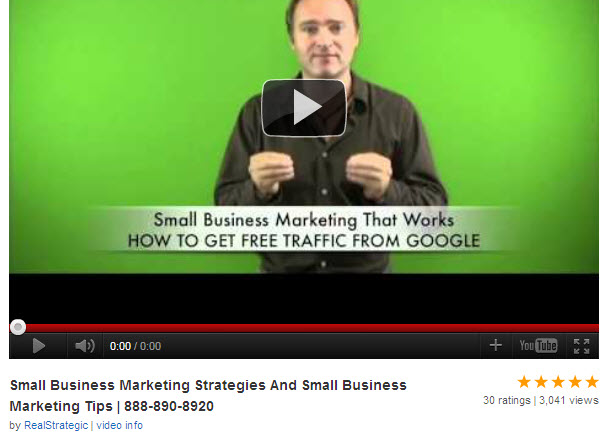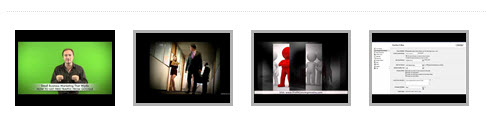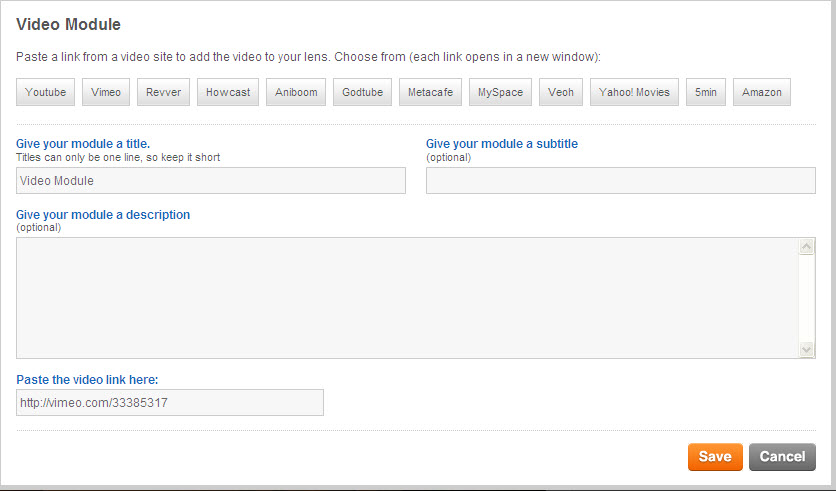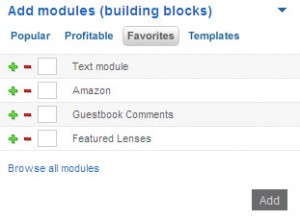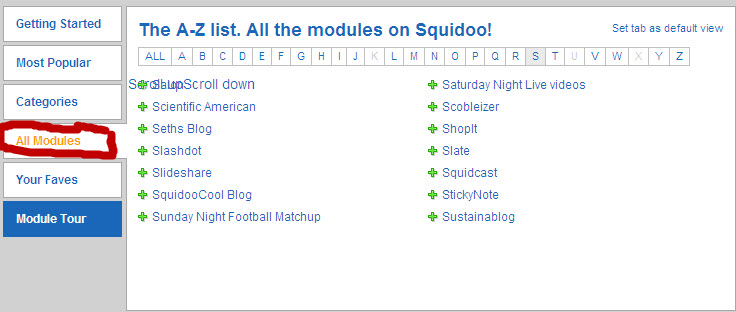Squidoo offers a number of ways to use video marketing for the marketing a small business. Essentially, Squidoo provides two modules that enable you to stream videos within Squidoo lenses.
These modules enable you to identify a video from a video hosting site and embed it in your Squidoo lens. You can use a video of your own from one of these sites or use someone else’s video to illustrate an idea on your lens.
The two main modules for video marketing on Squidoo are (1) the YouTube Module and (2) the Video Module. There is also a video voting module but this serves another purpose.
The YouTube Module on Squidoo
The YouTube Module gives you a lot of flexibility in displaying and streaming YouTube Videos. You can display a single video or multiple videos (up to 10). The way you choose the YouTube videos is up to you. You can use an automated process where you specify a keyword (tag) and YouTube will display the specified number of videos associated with that keyword. The advantage of this approach is that the displayed videos are automatically updated by YouTube.
Another choice is to use the “Let me pick option’ in combination with the “Help me find a video’ link (at the bottom of the module in edit mode). In this option, you again specify a keyword (tag) but you can make a choice from the list of videos displayed by YouTube. You have more control this way but you have to update the list manually.
Alternatively, you can choose to display the videos of a particular person (yourself or someone else) by specifying the desired YouTube ‘Username’.
The YouTube Module in edit mode is displayed below (“Let me pick’ option):
Your video will be shown as a full image for streaming as shown in the screenshot below (notice the hyperlinks at the bottom of the image):
Where you choose multiple YouTube videos to display, one video will be shown in full display and the others are shown as thumbnail images as below:
The Video Module on Squidoo
The Video Module enables you to stream a single video from anyone of a number of video hosting sites, including YouTube. You need to give your module a title and sub-title and a description (optional, but useful to increase your chances of being found on the search engines). Then you post the video link from the relevant video site and click ‘Save”. If you don’t know the URL of the video, you can click on one of the buttons for the video sites listed in the menu across the top of the edit box. The video hosting sites supported by Squidoo, in addition to YouTube, are:
- Vimeo
- Revver
- Howcast
- Anboom
- Godtube
- Metacafe
- MySpace
- Veoh
- Yahoo Movies
- 5min
- Amazon
You can see the Video Module in edit mode displayed below:
The resultant video (from Vimeo in this example) is displayed as a streaming video for playing directly within the Squidoo lens as shown in the screenshot below (taken from a video module in a lens):
Squidoo makes it easy to use video marketing for the marketing of a small business and gives you a range of video hosting sites to draw on for your own videos or those of other contributors.