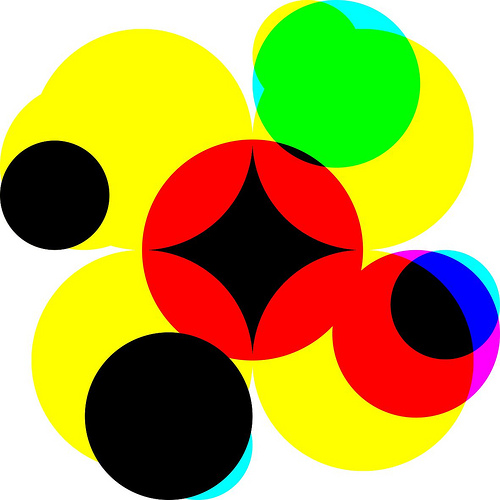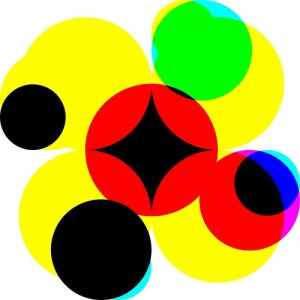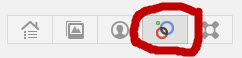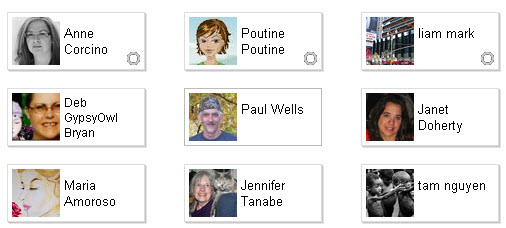Circles are a core element of Google Plus. They enable you to place people in different groupings depending on your level of association with them, e.g. friends, acquaintances, family. Circles enable the unique privacy approach of Google Plus to operate. You can specify which circles will have access to what information. As I explained in my previous post, one simple example of this is the ability to specify who has access to the links that you include in your Google Plus profile. [Image Credit: mrnilspeters]
You can access your circles by clicking on the ‘circles’ button at the top of your Google Plus page as illustrated below:
Adding “friends” into your Google Plus Circles
The first thing to be aware of is that you can add as many circles as you want and specify their names, e.g. work colleagues, Squidoo contacts, customers. If you add too many circles, your circles and privacy settings will become unmanageable. However, the circle facility enables you to effectively categorise your contacts and manage your communications with them – you don’t have to lump them all into one large group of ‘friends’.
You can add people to your circles by using the drag-and-drop facility provided when you click on the Circles button. The avatars of people will be displayed depending on the choices you make from the menu provided (illustrated below):
For example , if you click on “people who have added you”, you will see the avatars of all the people who have added you to a circle on their Google Plus account. However, you will not be able to see what specific circle you have been placed in by these people. If you hover over the avatars you will see whether they are already in one of your circles or how many people you have in common in your respective circles. The following image shows an example of the avatars as they will be displayed. The ones with the symbol in the top right hand corner are those who you have also added to your circles. You can work your way through the others and add people to your different circles as desired.
As I mentioned in my introductory post about Google Plus, you will also receive notifications of people who have added you to their circles. If you click on the notifications button on the Google Plus toolbar (right-hand side), you will see thumbnail images of people who have added you to a Google Plus circle and you will have the facility to easily add any of these to one of your circles (click the ‘arrow’ beside the thumbnails and you will have access to a drop-down menu).
Google Plus makes it very easy to add people to your circles. As indicated in one of the above images, when you click on the circles button, one of the options displayed is “Find People’. Google Plus explains how the resultant list of avatars is generated for you:
Find People – Our best guess for people who you may want to add to a circle. Get more suggestions by importing your contacts from your email account.
As indicated, you can actually import contacts from your email accounts – Yahoo, Hotmail or by uploading your email address book (see image below):
So Google gives you multiple options for adding people to your Google Plus circles, encourages you to expand your social network and to effectively manage your communications with your circles. You can even tailor your perosnal profile information for different circles (e.g. making personal information only available to your “family” circle). On top of this, you can specify which of your circles you want to hear from. The following YouTube video from Google Plus gives you more information on how to create and use circles:
Google Plus circles gives you a very effective way to manage your contacts, increase your online exposure and develop new sets of relationships, including those with existing and potential customers.